I remember just absolutely adore that tailored aspect of game titles? Your own login name, items and in some cases better, CHARACTER!
Prototypes are a great way to be able to personalize the Aglet expertise and to express the leg techinques that you have recently been copping!
Unfortunately, you are probably questioning how can I acquire my own character?!
It's simple, follow the steps below-
Jump to your AVATAR
Jump to your SHELF
Jump to your BACKGROUND
You will discover two ways when you can access your avatar-
Open up Aglet and you will enter the map.
Touch on the family portrait which will be within the center of the screen (don't worry when it is just a group for now, you can fix that will shortly)
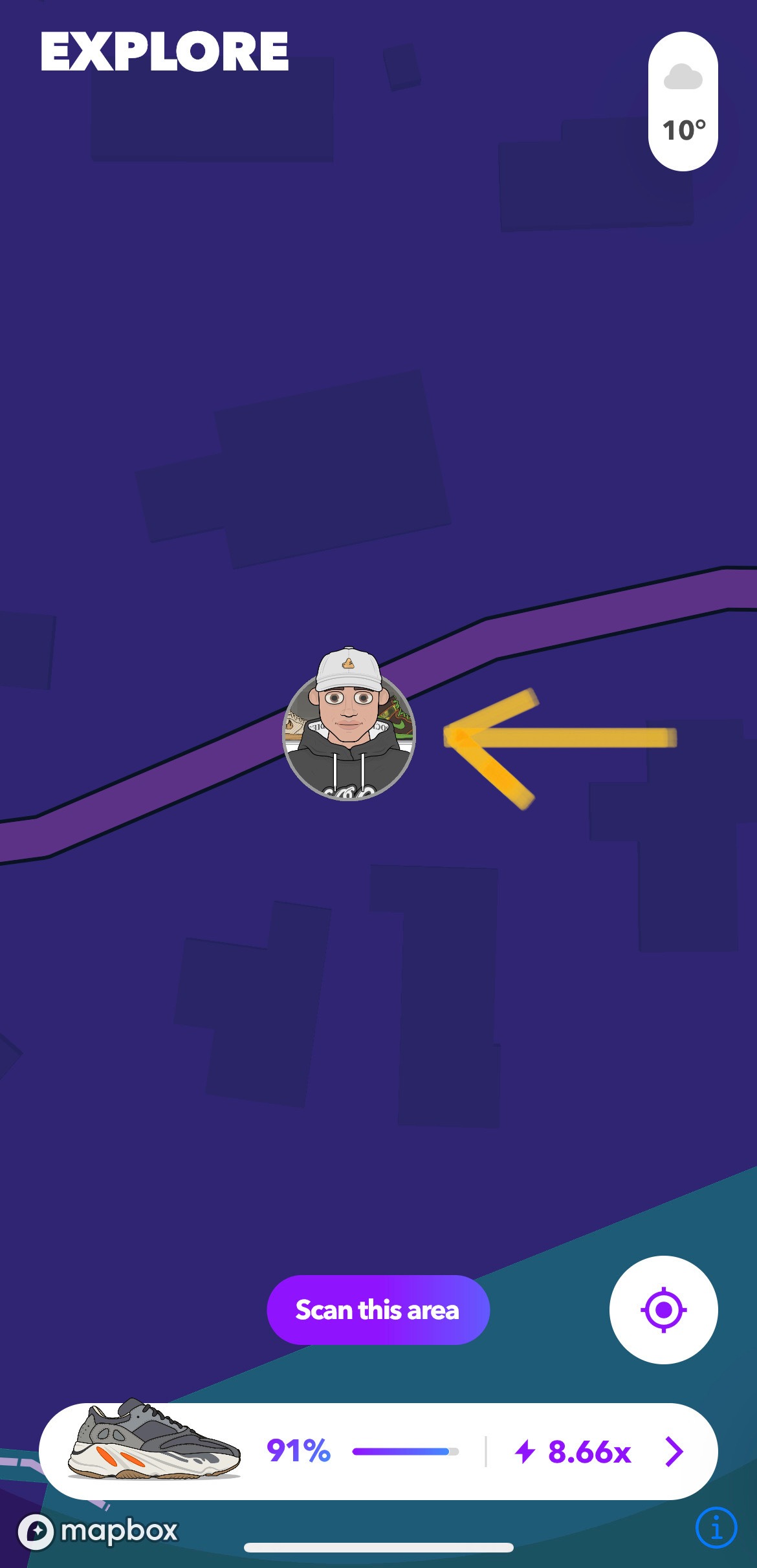
Or even, if you are for the 'Wear' display, simply engage the magenta bar at the end of your display, then engage 'My Profile'
Since you are on the profile, touch on the pen which is demonstrated in the screenshot below-

After you have tapped this particular, you can choose among editing your own avatar or if your shelf.
AVATAR
To edit your avatar, tap the person symbol-
It will eventually open the screen that allows you to swap out your character's mind, upper body clothes, and reduce body clothes.
You can also even engage the chop symbol for the random character!
When you are happy with the Avatar, touch the top remaining arrow after which 'Save Exit'
SHELF
To edit your shelf, tap the box symbol-
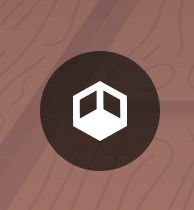
It will open a screen which allows you to do 3 different things!
To switch the shoes which are in your shelf, engage on the midsection of your display, then pick the sneaker or even shelf that you want to change, and it also should spotlight the trainer like this-

The initial option will assist you to select a further sneaker to replace it all, the second alternative allows you to change its position over the wall, the very last option could remove the shoe from the corner. You can do this for any shelf areas.
For anyone who is feeling adventurous type, you can harness done, then this dice lower part left of your respective screen, this will likely give you a at random assigned corner!
When you are happy with the shelf, spigot the top kept arrow and next 'Save together with Exit'
BACKGROUND
If you are editing your own shelf, it is possible to see a choice bottom correct of your display which seems like a wallpapers symbol, label the image below-
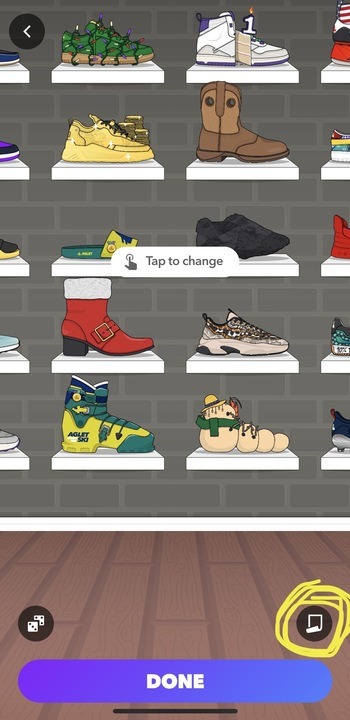
As soon as you tap this specific, you will be able to alter the floor in addition to wall of the background!
When you are done, faucet the gazelle at the top remaining of your display, and faucet 'Save Exit'.
Take note: The tennis shoes which your current avatar has on, is the same as typically the sneakers you happen to be wearing inside game to the 'wear' display screen.
